Getting Started Guide
It’s easy to get started. You’ll earn incentive points just for signing up.
Stanford partners with Virgin Pulse to deliver it’s BeWell incentive program. You’ll see the Virgin Pulse logo on the web-based platform, mobile app, and some communications.
Here are the simple steps to get started with the platform and app.
|
STEP 1 Sign into the BeWell platform via SSO from your computer (or from a web browser on your phone or tablet) and set up your profile. Note that the platform works best using Chrome or Firefox. For more information about SSO, visit the University IT website. |
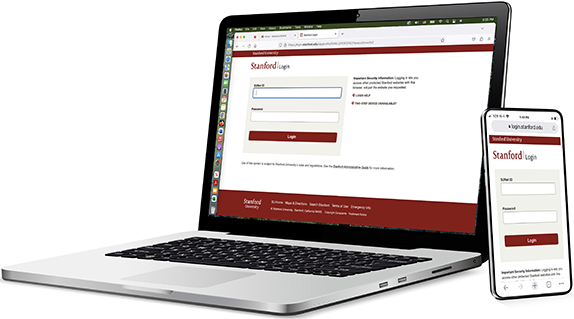 |
| STEP 2 If you want to use the mobile app to track your activity and progress, download and install it for free on your device. Look for the Virgin Pulse app wherever you get your apps. | 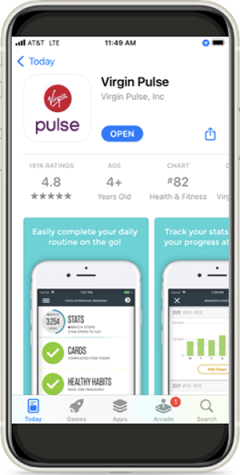 |
| STEP 3 Enter your Stanford email only and press enter. (Do not enter a password on this screen.) | 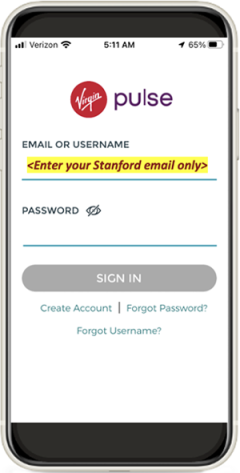 |
| STEP 4 Continue with SUNet ID and password. | 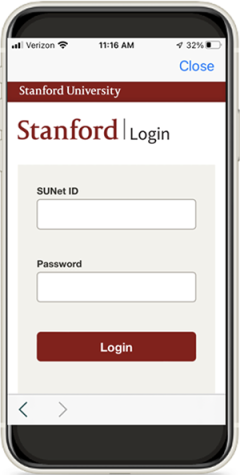 |
| STEP 5 You may be asked to verify your identity through DUO. If so, follow the steps to verify your identity. | 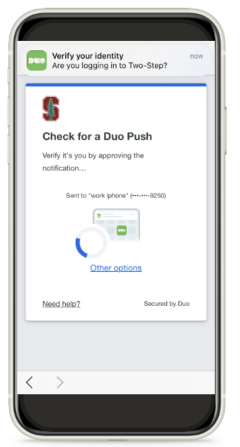 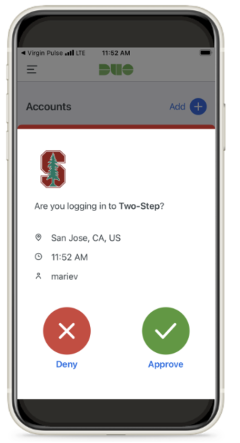 |
Optional steps
| Get connected If you use an activity tracker, follow the prompts in the BeWell app to sync your device and automatically earn incentive points for the activity you already do every day. (See detailed instructions at right.) | 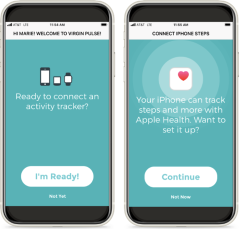 |
| Get encouragement Set daily reminders to spur you on toward your wellness goals. | 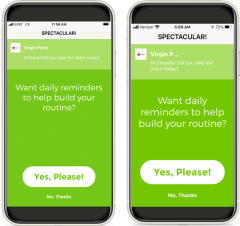 |
Personalize your experience and earn additional points
The first time you sign in, you can set your language preference, time zone, and gender identity.
Build your custom profile. Add a photo, flesh out your goals, email preferences, and add work details and more.
If you like…
- Sync a device or record your activities manually in the platform by going to the Stats and Healthy Habits tabs.
- Take the optional Health Assessment (and earn 2,000 points).
- Explore and sign up for programs that match your interests.
Watch this quick video on setting up your account for a more detailed view of the setup process.
Sync your device in the mobile app
Step 1: Go to Profile in the menu and choose Devices and Apps.
Step 2: Choose the device or app you want to sync and click Connect.
Compatible devices include:
- Apple Health
- STRAVA
- Whil
- Google Fit
- Polar
- Fitbit
- Samsung Health
- Nuyu
- Virgin Pulse Max Buzz
Step 3: Depending on the connected app, sign in or be connected automatically.
Watch this quick video on setting up the mobile app for a more detailed view of the syncing process.
Need help?
Check out our video tutorials for more information on how to get started, earn incentives, and keep progressing toward your wellness goals.
If you have questions about the BeWell platform and/or mobile app, powered by Virgin Pulse, get help online at support.virginpulse.com. You can also call the Virgin Pulse help desk at 1-888-671-9395 Monday through Friday, 5 a.m. to 5 p.m. PT, or email support@virginpulse.com.
Register for an appointment to have a BeWell team member help you get set up on the BeWell platform.
Please submit a ServiceNow ticket for general assistance with BeWell, Healthy Living, or Lifestyle Coaching.
