Getting Started Guide
It’s easy to get started. You’ll earn incentive points just for signing up.
Stanford partners with Personify Health to provide BeWell’s web-based platform, mobile app, and some communications.
The first time you sign in, you can set your language preference, time zone, and gender identity. You can watch this quick video on setting up your account for a more detailed view of the setup process.
Here are the simple steps to get started with the platform and app.
|
STEP 1 For more information about SSO, visit the University IT website. |
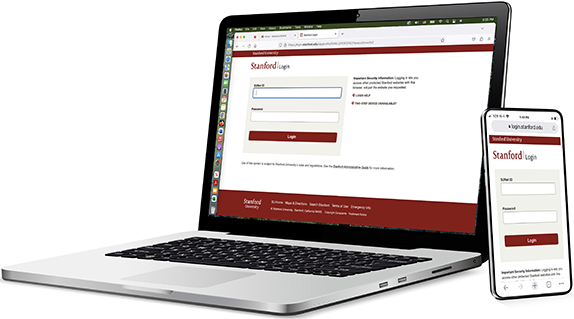 |
|
STEP 2 |
 |
|
STEP 3 (Do not enter a password on this screen.) |
 |
|
STEP 4 |
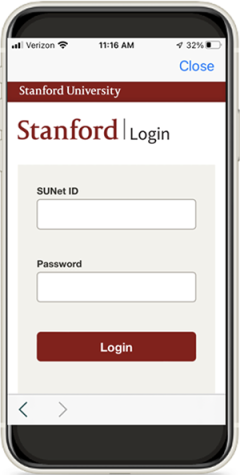 |
|
STEP 5 |
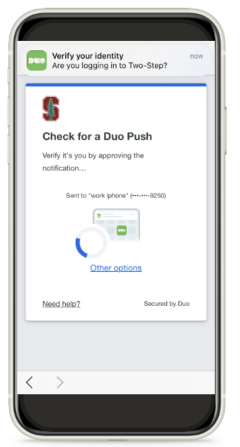 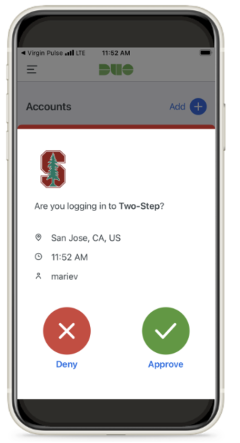 |
Optional steps
|
Get connected |
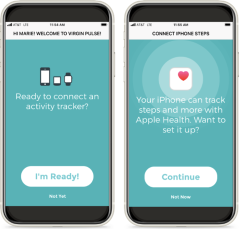 |
|
Get encouragement |
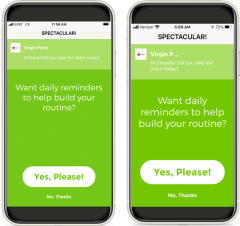 |
Personalize your experience and earn additional points
The first time you sign in, you can set your language preference, time zone, and gender identity.
Build your custom profile. Add a photo, flesh out your goals, email preferences, and add work details and more.
If you like…
- Sync a device or record your activities manually in the platform by going to the Stats and Healthy Habits tabs.
- Take the optional Health Assessment (and earn 2,000 points).
- Explore and sign up for programs that match your interests.
Sync your device in the mobile app
Step 1: Go to More in the menu and choose Devices and Apps.
Step 2: Choose the device or app you want to sync and click Connect.
Compatible devices include:
- Apple Health
- STRAVA
- Google Fit
- Polar
- Fitbit
- Samsung Health
- And more
Step 3: Depending on the connected app, sign in or be connected automatically.
Need help?
Check out our video tutorials for more information on how to get started, and engage in activities that keep you progressing toward your wellness goals.
If you have questions about the BeWell platform and/or mobile app, powered by Personify Health, get help online at support.personifyhealth.com. You can also call the Personify Health help desk at 1-888-671-9395 Monday through Friday, 5 a.m. to 5 p.m. PT, or email support@personifyhealth.com.
For general assistance, please submit a ServiceNow ticket.
